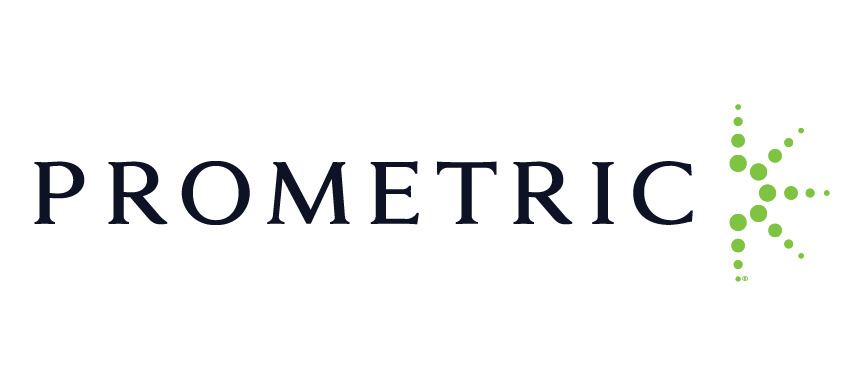 FMC® Food Managers Certification has taken a significant stride in ensuring the integrity and accessibility of its certification process by partnering with Prometric, a global leader in test development and delivery solutions. This collaboration involves leveraging Prometric's extensive network of testing labs across the United States and its territories to administer the Certified Food Manager exam. These testing labs provide a secure and standardized environment for candidates to undertake the examination, adhering to strict protocols to maintain the credibility of the certification.
FMC® Food Managers Certification has taken a significant stride in ensuring the integrity and accessibility of its certification process by partnering with Prometric, a global leader in test development and delivery solutions. This collaboration involves leveraging Prometric's extensive network of testing labs across the United States and its territories to administer the Certified Food Manager exam. These testing labs provide a secure and standardized environment for candidates to undertake the examination, adhering to strict protocols to maintain the credibility of the certification.
Furthermore, Prometric's ProProctor remote proctor service adds another layer of convenience for candidates seeking FMC® Certified Food Protection Manager Certification. Through this service, individuals can take the exam from the comfort of their own homes or any location with internet access, while still ensuring the integrity of the testing process through remote proctoring technology. This flexibility not only accommodates candidates with busy schedules or geographical constraints but also upholds the high standards of FMC® certification by maintaining stringent proctoring protocols.
The utilization of Prometric's testing labs and ProProctor service underscores FMC's commitment to providing a reliable and accessible certification process for food managers across the nation. By leveraging Prometric's expertise and technology, FMC® can ensure that candidates undergo a fair and standardized evaluation of their knowledge and skills in food safety management. This partnership ultimately benefits both individuals seeking certification and the broader food industry by promoting excellence in food safety practices.
In conclusion, the collaboration between FMC® and Prometric represents a significant advancement in the certification landscape, particularly within the food industry. With Prometric's testing labs and ProProctor service, FMC can maintain the integrity and accessibility of its Certified Food Manager exam, ultimately contributing to safer and more compliant food handling practices nationwide.